|
|
#1 |
|
Join Date: Mar 2007
Location: Abbotsford, BC, Canada
Posts: 4,880
|
How to share your photos
There are many different ways to share your photos on the forums here. Your picture must be hosted somewhere on the internet for it to be shown here, we cannot see it if it is only stored on your home computer. To have your image hosted on the internet is a relatively simple task. You need to choose which photo you want to share and then upload it. That means save a copy from your computer onto the internet. There are a lot of different places you can choose to upload your photos too, but there are two specifically that I would recommend and will go over using. After your image is hosted on the internet, you can then share it in your posts by posting the link code to it.
The two choices I would recommend for hosting your images are photobucket, and imageshack. I use photobucket myself, but imageshack is also a good option. If you would like to use image shack scroll down. Sharing your photo with photobucket: Note: If you already have a photobucket account, you can start at step 5. 1)Open your internet browser (the program you use to access the internet, such as Internet Explorer, Mozilla Firefox, Google Chrome, or Safari). In the address bar, type in photobucket.com and press enter(circled in red in the image below). Then click on Sign Up, also circled in red in the below image. 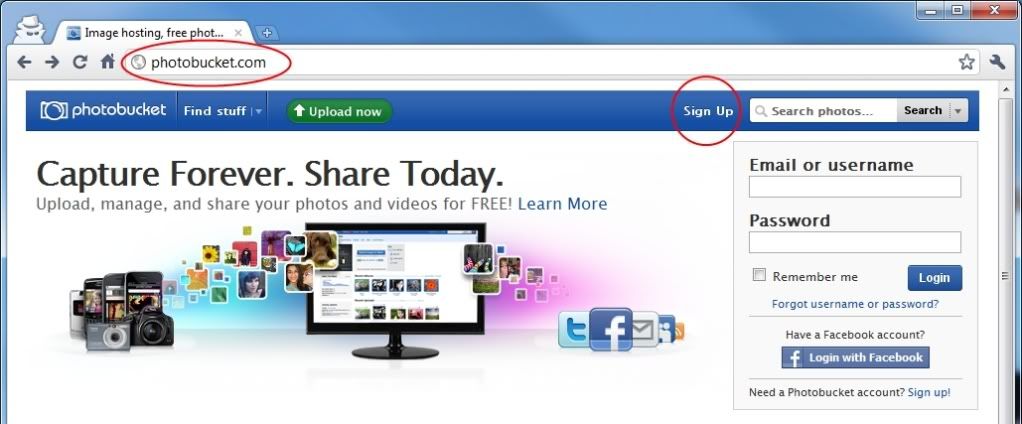 2)The registration page will load, and you will need to complete it. Choose a username and password you will use to login to the photobucket website. You will need to provide an email address, and select a gender and birth date. Then you need to read the scrambled up words in the box next to "See this code?" and type it in the box that says "Re-type it here". If you can't read it, you can click on the top blue button next to it, it will give you a new one to read. If that doesn't help you can click the middle blue button and it should read it aloud if you have speakers hooked up to your computer. After that you will click on the big blue "Sign me up!" button. 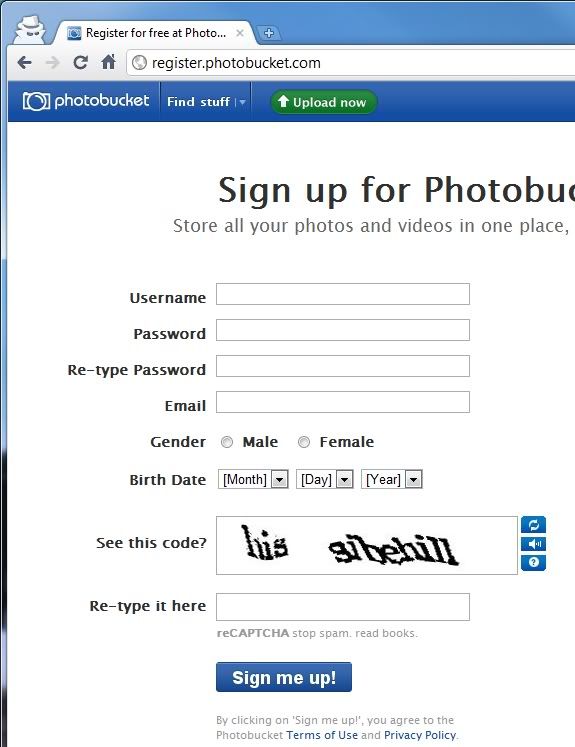 3)Now it will take you to another page, and try to sell you paid image hosting. You don't need it, underneath the ad, click the no thanks link (circled in red in the image below). 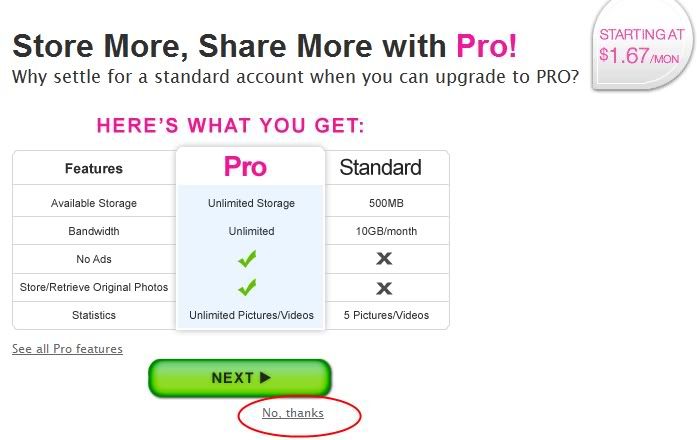 4)The next page loaded will ask you to provide a description for your album. Type something in the description box and then click on save. After you click on save, it will tell you the album was edited successfully. 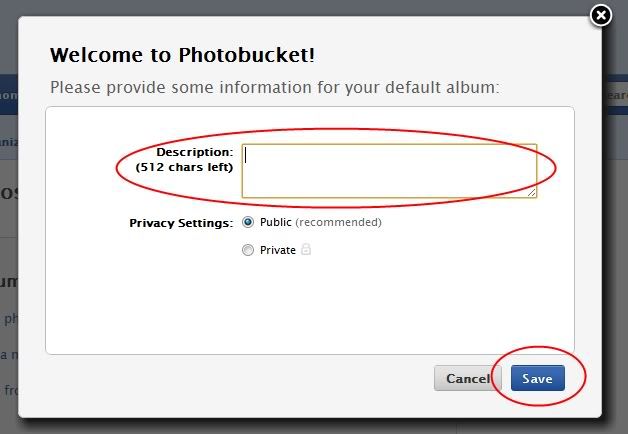 5)Click on the green "Upload now" button. 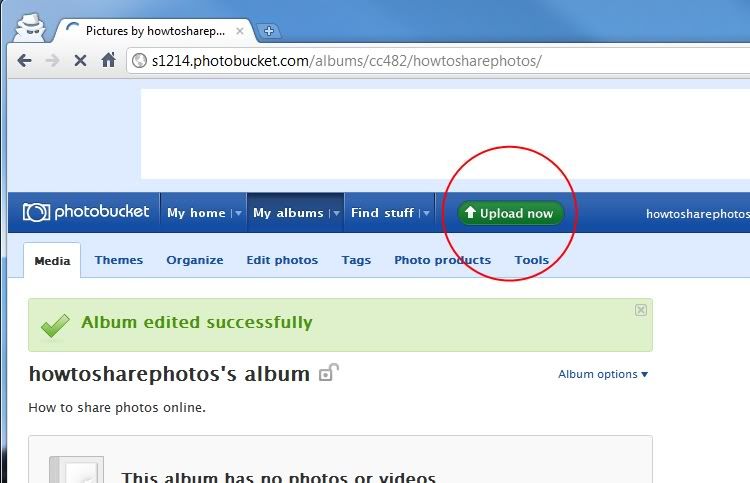 6)Click on the green "Select photos and videos" button, circled in red in the image below. 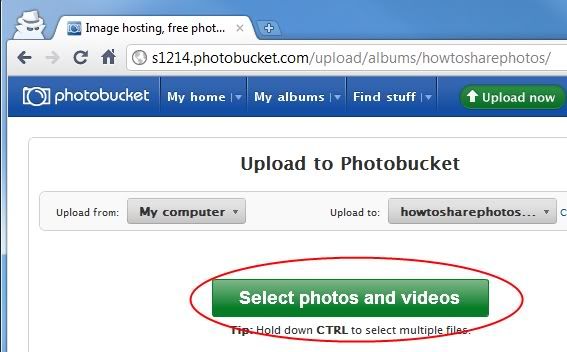 7)A new window will open and allow you to browse your computer. Find the picture you want and select it. Then click the open button, circled in red below (depending on your computer it may say something other then open, such as save). 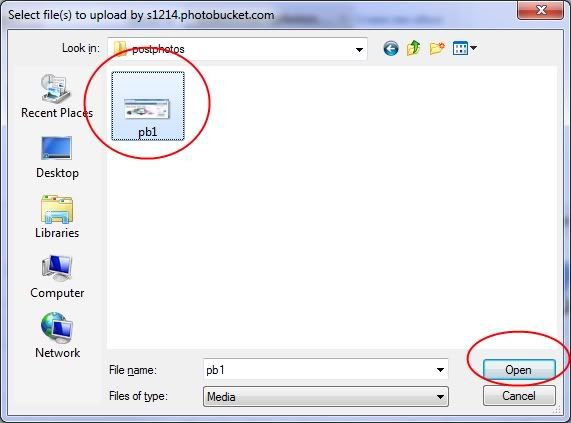 8)Once finished it will tell you the picture has finished uploading successfully. Click on "Save and continue to my album". 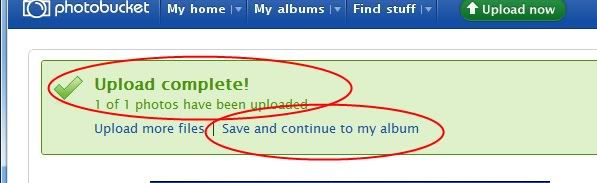 9)It will take you back to your album, now you will see a thumbnail of your uploaded image (circled in red in the image below). 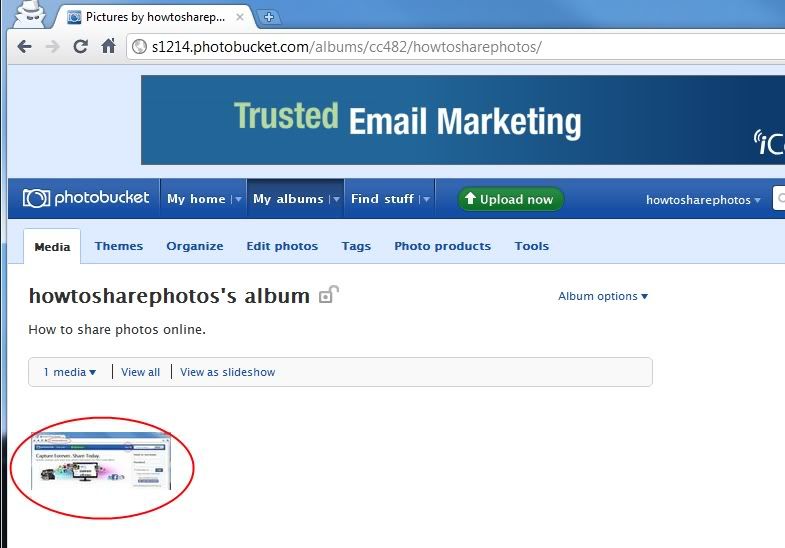 10)If you move your mouse over the thumbnail, it will pop up a box with information. What you want to use to post it to the forum is the IMG code, next to where it says IMG code (circled in red in the image below) is the actual code you need to copy and paste into your post on the forum. If you place the mouse pointed over the text in the box and click on it, it will say copied. 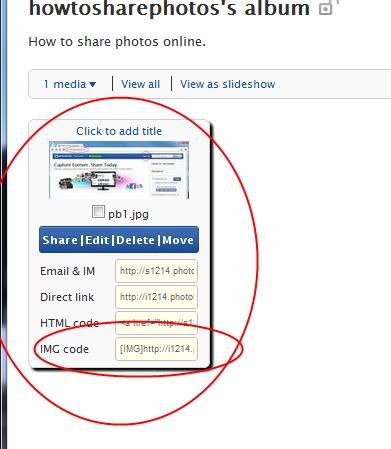 11)Now you are actually done at the photobucket website. You need to open the post you wish to share the photo in, and paste the IMG code you copied. You can either place the text cursor where you would like the image to be in the post, and then press and hold the control key (Ctrl) on your keyboard and then press V and release both keys, or you can right click with your mouse, and click on paste. It should look similar to the text in the image below. Then just finish your post as normal.  NOTE: Size If you want to make sure your images won't be too big for the forum, you can set photobucket to resize your images when they are uploaded. Go to your photobucket album, and click on the upload now button (as you would in step 5 above). Click on the "Customize your upload options" link as circled in the image below. 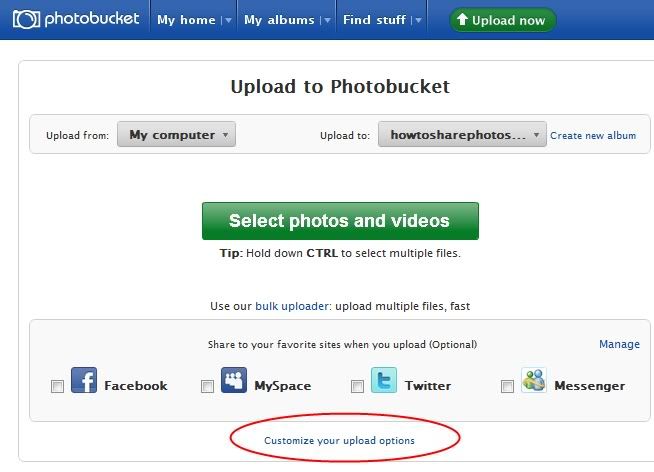 Click on the button next to 640x480 as circled in the image below, and then click save. Now your photos will automatically be resized when they are uploaded. 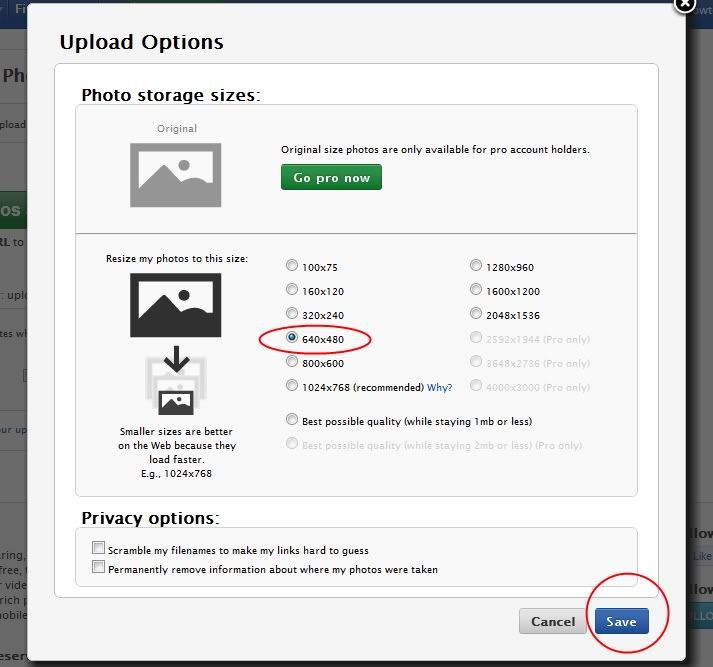 Sharing your photo with imageshack: Note: I wrote this for the American Lifan forum, but the same method should work for this site as well. Image shack may appear slightly different now, but works in basically the same way. 1) Point your web browser (Internet Explorer, Firefox, Opera, and so on), to ImageShack by putting http://imageshack.us/ into the address bar  2)Click on Choose File or Browse  3)Choose the image you want to upload and click on Open  4)Tick off resize image and choose 640 x 480 from the list  5)Click host it!  6)When it finishes uploading and the next page shows up, right click on the second option and choose copy.  7)On your new post here, right click in the message box, and click paste.  8)Click submit.  0) Your image should now be posted here  
__________________
"Be excellent to each other" "We are all human. Let's start to prove it!" |

|
|
|

|
|
|